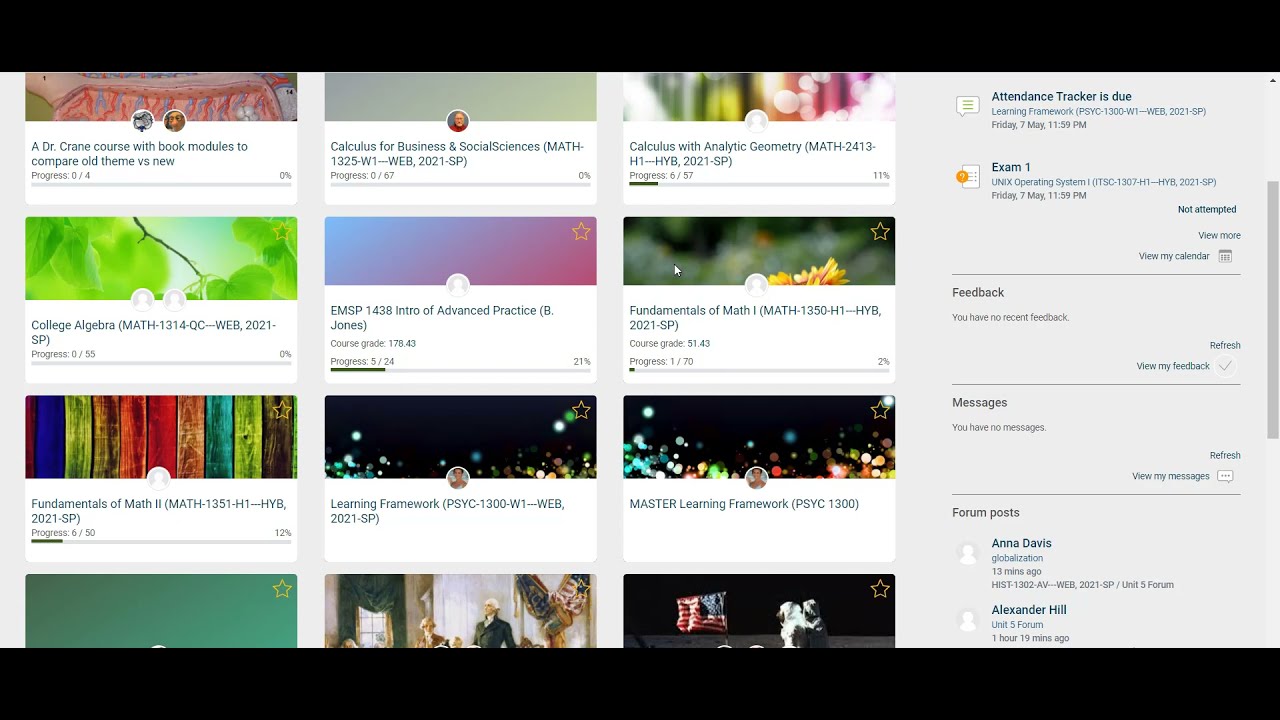Posting to a Forum in TC Online
Follow along as Kirby Fowler demonstrates using a forum in moodle.
Upon logging into moodle, you’ll be taken to the My Courses page. All of your courses will be listed here. Find the course that you would like to complete an assignment in.
Courses will all have a banner at the top of the page where you could navigate to different weeks, chapters or units.
Click on the unit or week that you would like to interact with. The first assignment we’re going to interact with is a forum.
Forums always have a green banner at the top and say forum next to the title of the Forum. This can also be known as a discussion board. To interact act with the forum we’re going to click on the title of the Forum.
You may notice that this says the due date for posting is on May 7th, 2021 some forums may not have a due date.
In order to add a new topic, all you do is click the button that says add a new discussion topic.
Choose a subject line that has something to do with the forum that you were going to post.
Then type your answer to the forum question. Last, you’ll simply click post to forum.
You’ll notice that your forum appears at the very top of the screen.
Over here you can notice the subscribe button and the reply button.
If a student replies to you, you can. You can see that by the number here.
By subscribing to a forum you get email updates each time someone posts. If you would like to subscribe to the entire forum, you can click the gear shift and click subscribe to this forum. That way anytime anyone posts you will get an email.
And that’s it. Posting to a forum is simple.